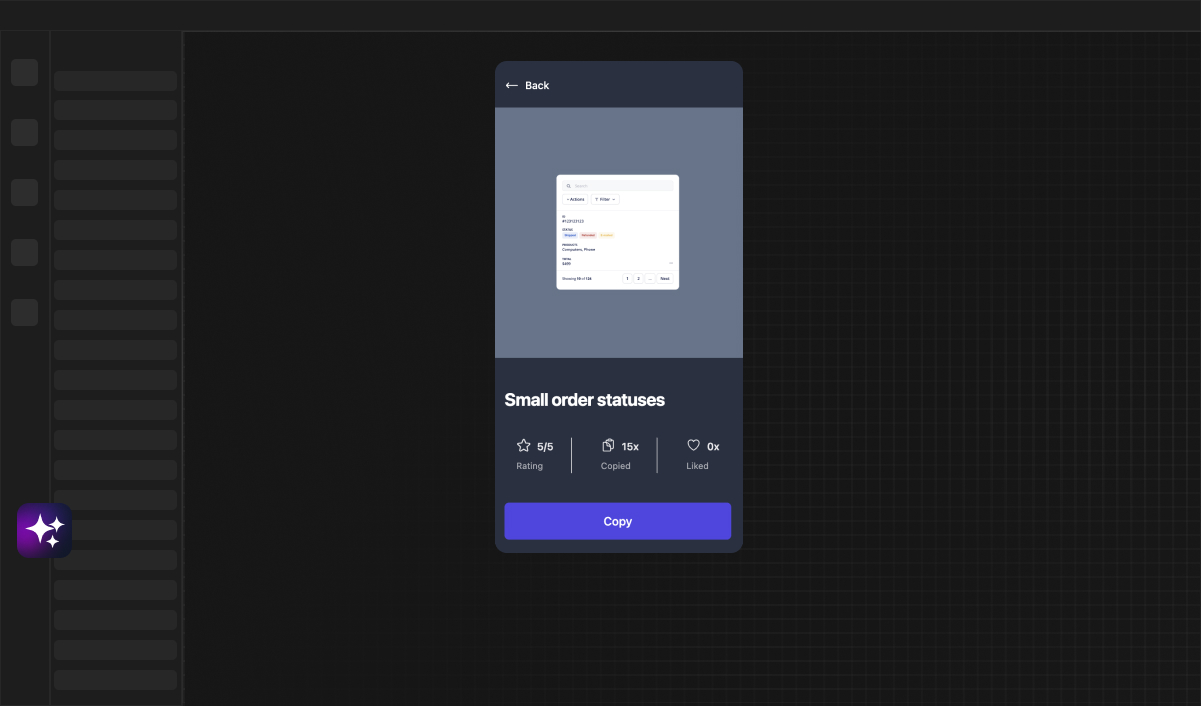Web Developer
How to hide Scrollbar in Bubble.io
Discover how to effortlessly hide the scrollbar in your Bubble.io app to enhance user experience. Learn the steps to assign IDs, implement CSS, and ensure seamless design in your app with this simple guide.
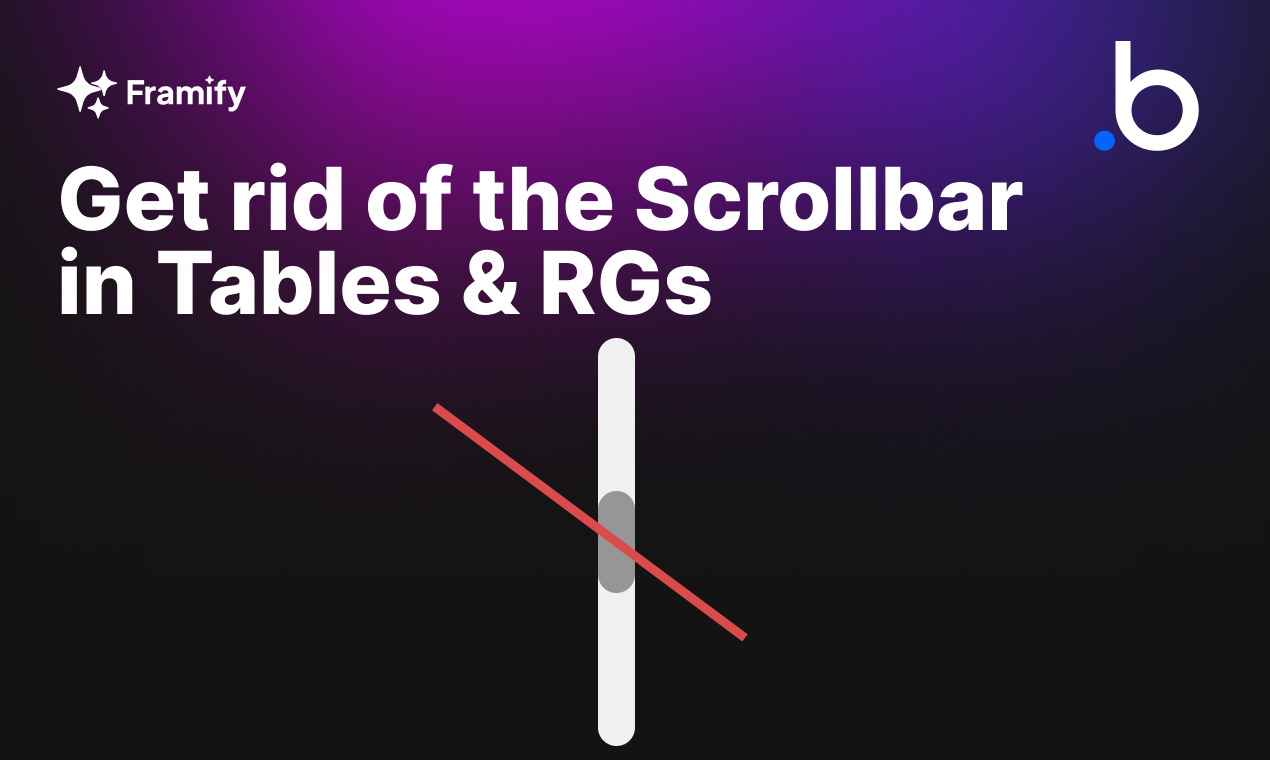
Enabling Advanced Settings in Bubble.io
Before diving into the actual process of hiding the scrollbar, you need to activate advanced settings within your Bubble.io app. These settings will allow you to identify specific elements more easily.
Accessing the 'ID Attribute' Feature
The first step to customizing your scrollbar is enabling Expose the option to add an ID attribute to HTML elements in your Bubble.io settings. This feature will allow you to assign unique identifiers to page elements, which is essential for the CSS customization we're aiming to achieve.
Assigning an ID to Your Scrollbar Element
Once you've enabled advanced settings, the next step is to target the specific element that contains the scrollbar. Assigning an ID to the element will make it easily recognizable when we add our custom CSS code.
Navigating Bubble.io's Element Properties
To assign an ID, you'll need to navigate through the element properties within your app. Select the element that you wish to hide the scrollbar for and then look for the option to add a unique ID. We'll use this ID in the CSS snippet that will be responsible for hiding the scrollbar.
Crafting the CSS Snippet to Hide the Scrollbar
Creating the right CSS code snippet is crucial for successfully hiding the scrollbar. You need to write a snippet that specifically targets the element with the scrollbar.
Understanding CSS Selectors and Properties
In this snippet, we're going to use the CSS selector for the ID we assigned earlier. You'll learn how to use pseudo-elements and how to set the display property to achieve the desired effect of a hidden scrollbar.
<style>
#hideScrollbar::-webkit-scrollbar {
display: flex;
flex-flow: wrap;
}
</style>
Implementing the CSS to Hide the Scrollbar in Bubble.io
Now that you have your CSS snippet ready, you'll need to insert it into your Bubble.io application. This process requires you to find the right place within Bubble.io's interface to add custom CSS.
You can add the custom CSS to your app by inserting it into the SEO/Metatag settings or the Current Page HTML Header.
Final Touches and Testing Your Bubble.io App
With the CSS implemented, it's time to make final adjustments and test your application to ensure that the scrollbar is hidden across different web browsers and platforms.
Ensuring Cross-Browser Compatibility
It's important to check that your custom CSS works well on all major browsers and devices. We'll talk about best practices for testing and how to troubleshoot any issues that might arise during this process.
By following these steps, you'll be able to refine your application's design by hiding the scrollbar, enhancing user experience without compromising functionality. Remember, customization is not just about aesthetics; it's about creating a seamless interface that intuitively guides your users through your application. Visit Framify.io, your leading component library for Bubble.io, for more tips and tricks on building and customizing with Bubble.io.
 Leer en
Español
Leer en
Español Leia em
Português
Leia em
Português