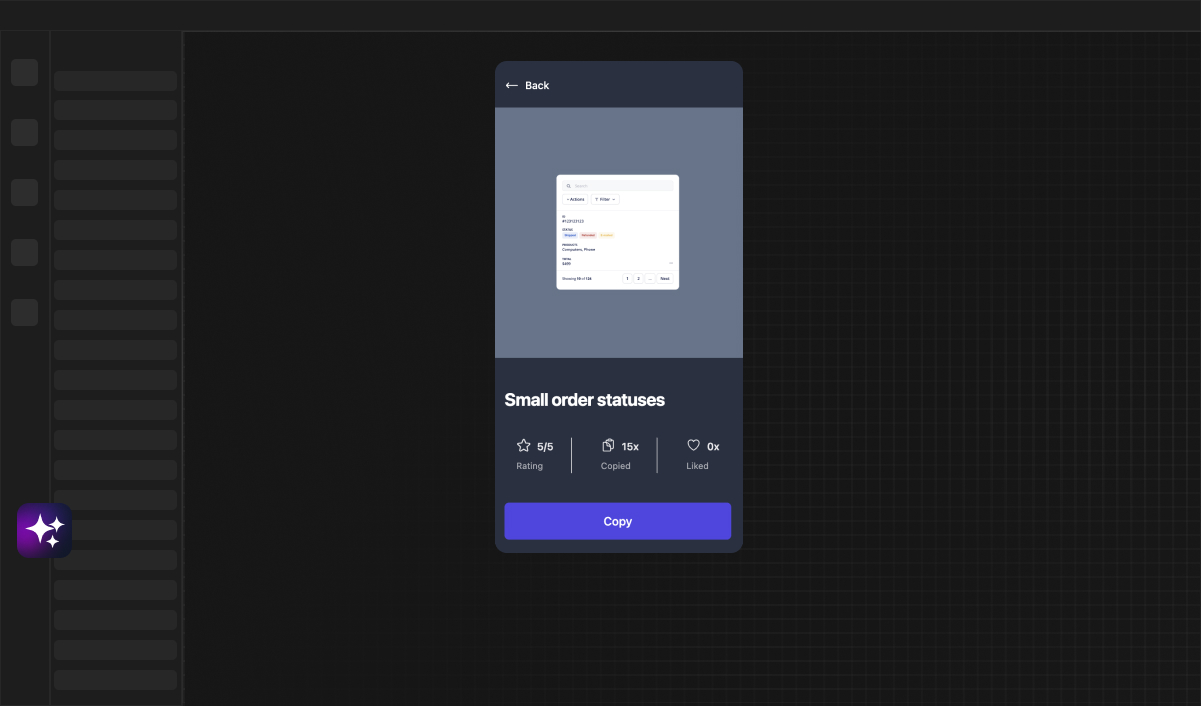Web Developer
Conditional Formatting in Bubble: Enhancing UI/UX
Explore the power of conditional formatting in Bubble to elevate your UI/UX design. Our comprehensive guide covers implementation techniques, best practices, and advanced strategies to create dynamic and responsive user interfaces with Bubble.
Understanding Conditional Formatting in Bubble
What is Conditional Formatting?
Conditional formatting is a feature in Bubble that allows app creators to dynamically change the style and behavior of elements based on specific conditions. This powerful tool can modify anything from colors and fonts to the visibility of UI components, based on user interactions or data values. By using conditional formatting, you can create a more intuitive and engaging user experience that feels tailored to individual users.
In Bubble, conditional formatting is not just about making your app look pretty; it's about enhancing functionality and ensuring that your app's interface communicates effectively with its users. It makes your app not only visually appealing but also smarter and more responsive to the user's needs.
The Role of Conditional Formatting in User Interfaces
When it comes to user interfaces (UI), conditional formatting plays a crucial role in guiding users through your app. It can highlight important information, indicate errors, show or hide elements based on user roles, or even adapt the UI to the user's preferences. This level of personalization is what can set your app apart and provide an exceptional user experience (UX).
Moreover, conditional formatting can be an invaluable tool for providing real-time feedback. For instance, as users fill out a form, fields can change color to indicate correctness or completion. By giving users this immediate visual feedback, you improve the overall interaction with your app, making it more user-friendly and efficient.
How to Implement Conditional Formatting in Bubble
Accessing the Conditional Tab in Bubble's Editor
Bubble's editor is designed to be intuitive, making the implementation of conditional formatting straightforward. To start, select any element on your canvas and look for the 'Conditional' tab in the property editor. This tab is where you'll define the conditions under which your element's properties will change.
Once you're in the Conditional tab, Bubble offers a user-friendly interface where you can specify the 'when' and 'then' of your conditional formatting rules. This means stating when a certain condition is true and then defining what changes should occur to the element.
Setting Up Conditions for Dynamic UI Changes
Setting up conditions is akin to creating if-then statements. You tell Bubble that if a certain condition is met, then the element should change in a specified way. These conditions can be based on user inputs, database content, or even complex logic involving multiple criteria.
For instance, you might set a condition to change the text color of a button when it's hovered over or to show a warning message when a user hasn't filled out all required fields. The conditions can be as simple or as complex as your app requires, and Bubble's flexible system can handle a wide array of scenarios.
Examples of Conditional Formatting Rules
To better understand how conditional formatting works, consider a couple of examples. Imagine you have a to-do list app, and you want overdue tasks to stand out. You can set a rule that changes the task's text color to red if the due date is past the current date.
Another example could be changing the background color of a profile picture border to green when a user is online. These examples show how conditional formatting can be used to convey useful information at a glance, enhancing the overall UI/UX of your app.
Tips for Effective Conditional Formatting
Prioritizing User Experience in Conditional Formatting
When applying conditional formatting, always keep the user experience at the forefront. Your conditions should serve a clear purpose, helping users navigate your app more effectively or understand the app's interface better. Avoid overusing conditional formatting, as too many changes can overwhelm users and lead to a cluttered interface.
Consider the context in which the conditional formatting is applied and ensure that it aligns with user expectations. For example, if you're using colors to signal status, ensure that they are consistent across your app. Green typically implies success or 'go', while red might indicate an error or 'stop'.
Balancing Aesthetics and Functionality
While conditional formatting can greatly enhance the aesthetic appeal of your app, functionality should never be sacrificed for the sake of design. Every conditional rule you create should have a clear function and shouldn't interfere with the usability of your app.
Keep the design clean and straightforward, and test the conditional formatting to ensure it behaves as intended. Remember, the most visually stunning app can fail if it isn’t functional and easy to use. The goal is to strike the right balance between visual cues and practical usability.
Testing and Iterating Your Conditional Formatting
It's essential to test your conditional formatting throughout the development process. Conditions that make sense to you might not be as intuitive to your users. Gather feedback, watch how users interact with your app, and make necessary adjustments to improve the UI/UX.
Iterating on your design based on real user experiences allows you to fine-tune your conditional formatting. Sometimes even small tweaks can make a significant difference in how users perceive and interact with your app. Empathy with your users is key – strive to see the app through their eyes when assessing the effectiveness of your conditional formatting.
Advanced Conditional Formatting Techniques in Bubble
Utilizing Custom States for Complex Conditions
For those looking to implement more advanced conditional formatting, Bubble's custom states are a powerful feature. Custom states allow you to store temporary information about an element or page, which you can then use in your conditions. This is particularly useful for creating complex interactions that depend on the user's previous actions within the app.
With custom states, you can set up multi-step processes that react dynamically to user inputs. For example, you might trigger different UI changes based on the combination of several custom states, allowing for a highly interactive and personalized user experience.
Integrating APIs for Real-Time UI Updates
Another advanced technique involves integrating external APIs to use real-time data in your conditional formatting. This allows your app to respond to conditions that are not only based on interactions within the app but also on changes in external data sources.
Imagine an app that tracks stock prices, changing the display color of each stock based on its performance. By integrating a financial data API, your app could use conditional formatting to reflect real-time market changes, making the information more accessible and understandable for users.
Conditional Formatting for Responsive Design in Bubble
Ensuring Mobile-Friendly Interfaces with Conditional Formatting
Responsive design is critical in ensuring that your app provides a consistent experience across various devices. Conditional formatting can be used to make your app not only look good but also function well on mobile. You can set conditions that adjust the layout, size, and visibility of elements based on the device being used.
For example, you might hide certain non-essential elements on smaller screens to provide a cleaner interface or change the layout to a single column on mobile devices. By using conditional formatting, you can create a seamless experience for your users, no matter where or how they're accessing your app.
Adapting to Different Screen Sizes and Orientations
Adaptability is key in the mobile-first world we live in. Conditional formatting in Bubble enables your app to respond to changes in screen size and orientation dynamically. You can create conditions that adjust your app's UI for landscape or portrait modes, ensuring that your app is always user-friendly.
This flexibility means that your app can cater to a broader audience, accommodating a variety of devices and preferences. Conditional formatting helps ensure that no matter how your users choose to engage with your app, they'll have an experience that is both functional and visually appealing.
Conditional Formatting Best Practices
Keeping It Simple and Intuitive
When it comes to conditional formatting, less is often more. Aim for simplicity in your design choices, using conditional formatting to enhance usability rather than complicate it. Choose changes that are intuitive and immediately understood by users, ensuring that your app's learning curve remains low.
Maintaining a clean and clutter-free interface is also crucial. Use conditional formatting to draw attention to the most important elements or information, rather than allowing it to become a distraction. Your conditional rules should make the app easier to navigate, not harder.
Using Consistent Color Schemes and Visual Cues
Consistency is critical in design, and conditional formatting is no exception. Stick to a defined color scheme and set of visual cues throughout your app. This consistency helps users quickly learn what different colors and changes signify, which can shorten the time it takes for them to become proficient with your app.
For example, if you use a particular color to indicate that a button is disabled, use that same color consistently across all disabled buttons in your app. Inconsistencies can confuse users and negatively impact their experience.
Ensuring Accessibility Through Conditional Formatting
Accessibility should be a central consideration in your conditional formatting decisions. Ensure that your color choices and visual changes are accessible to all users, including those with visual impairments. This can involve using sufficient color contrast, providing text descriptions for changes, and avoiding relying solely on color to convey information.
By prioritizing accessibility in your conditional formatting choices, you create an inclusive app that can be enjoyed by a wider audience. In addition to being the right thing to do, it can also expand your user base and improve the overall perception of your app.
Debugging Common Issues with Conditional Formatting in Bubble
Troubleshooting Visibility and Display Issues
When working with conditional formatting in Bubble, you might encounter visibility or display issues where elements don't appear as expected based on your conditions. The first step in troubleshooting is to review your conditions to ensure they are set up correctly and that there are no conflicting rules.
In some cases, issues arise due to the order of conditions, as Bubble will apply them from top to bottom. Make sure the most important conditions are ordered correctly, and test each condition individually to isolate the problem.
Resolving Performance Concerns With Conditional Rules
Complex conditional rules can sometimes lead to performance issues, especially if they trigger numerous changes or require heavy calculations. To resolve these concerns, simplify your conditions where possible and avoid unnecessary complexities.
Remember also to consider the frequency of the condition checks. Some conditions may only need to be evaluated at specific times, such as on page load or when a user takes a particular action. By optimizing when and how often your conditions are evaluated, you can enhance the performance of your app.
Enhancing UI/UX with Conditional Formatting: Case Studies
Improving Navigation and User Flow
Conditional formatting can significantly improve how users navigate through your app. In one case study, an e-commerce app used conditional formatting to highlight the currently selected category in the navigation menu, making it easier for users to understand where they were in the app.
Another example is guiding users through a multi-step form. By changing the appearance of completed sections, the form becomes less daunting, and users can track their progress more easily, resulting in a smoother user experience.
Increasing User Engagement with Interactive Elements
Interactive elements can increase user engagement and make an app more enjoyable to use. Conditional formatting can transform static elements into interactive components that respond to user actions. For instance, an educational app may use conditional formatting to provide instant feedback during quizzes, encouraging continued interaction with the content.
Animations and transitions are other examples of how conditional formatting can make an app feel more dynamic. They can be used to draw attention to specific actions or changes in the app, subtly guiding the user's focus where it's needed most.
Frequently Asked Questions About Conditional Formatting in Bubble
Addressing Common Queries and Concerns
It's common for new Bubble users to have questions about how to best employ conditional formatting in their projects. Some frequent inquiries include how to optimize conditions for performance, what best practices to follow for mobile responsiveness, and how to ensure accessibility with visual changes.
In addressing these questions, it's essential to refer to Bubble's documentation, community forums, and other resources which are continuously updated. These platforms can provide valuable insights and solutions from experienced Bubble developers who have faced similar challenges.
Future Trends in Conditional Formatting and Bubble Development
Anticipating New Features and Capabilities in Bubble
As technology evolves, so too will the capabilities of Bubble and the ways in which conditional formatting can be used. We can expect future updates to Bubble to introduce even more sophisticated conditional formatting options, making it easier for developers to create highly responsive and intuitive UIs.
Staying informed about updates to Bubble and industry trends will help you make the most of conditional formatting. By anticipating and adapting to these changes, your app will stay at the forefront of UI/UX design, offering users a consistently innovative experience.
Resources and Further Learning for Mastering Conditional Formatting in Bubble
Online Tutorials and Community Forums
For those who are keen to deepen their understanding of conditional formatting in Bubble, a wealth of online tutorials are available. These resources range from beginner-friendly guides to advanced tutorials that dive into the nuances of using conditional formatting to its full potential.
The Bubble community is also an invaluable resource, where developers share their experiences, tips, and solutions. Engaging with the community can accelerate your learning and help you overcome any hurdles you encounter with conditional formatting.
Workshops and Webinars on Advanced UI/UX Design in Bubble
If you’re looking to take your skills to the next level, consider attending workshops or webinars that focus on advanced UI/UX design in Bubble. These events can provide hands-on experience and insights from experts in the field.
By continuously learning and experimenting with conditional formatting in Bubble, you can create apps that not only function well but also delight users with their aesthetic appeal and intuitive design. Remember, a great UI/UX can make all the difference in the success of your app.